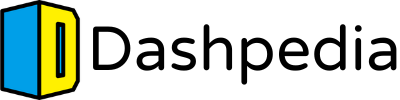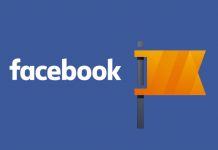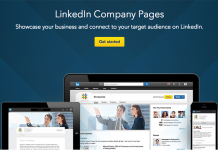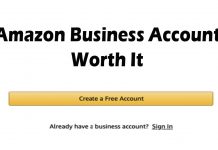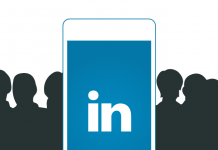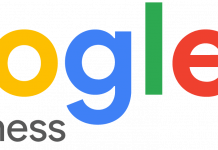If you are using Facebook to market your business, you should get Facebook Business Manager as it is designed to help you grow your business. It provides you with marketing and advertising tools to get to the next level.
More so, you can keep your personal Facebook account separate from work while allowing partners and employees to access your business account. You can also manage and track Facebook ads with detailed marketing reports.
In this article, we look at how to get started with using Facebook Business Manager from setting it up to posting your first ad. Follow this guide to make the most of Facebook Business manager to grow your business.
Create an Account
To get started you will first have to go to business.facebook.com and click on the Create Account button. Here you will have to fill in details like your business name, email address, phone number, website, and other basic details and click on submit.
Once you have submitted all your details you will receive an email from Facebook asking you to confirm your business email.
You can go ahead and click on Confirm Now and there you have it, your account is now active and it is absolutely free of charge.
Add Your Facebook Business Page
You can then go ahead and add your Facebook business page by going to the Business Manager dashboard and clicking on Add Page.
You can type out the name of your Facebook business page and your request will automatically get approved if you are the admin of that particular page.
If you have more than one business page, you can add them in the same way.
Add Your Facebook Ad Account
It’s important to note that once you link your ad account to Facebook Business Manager, you will not be able to remove it.
If you already have a Facebook ad account, you can go to the Business Manager dashboard and click on Add Ad Account and enter your ad account id to get it linked.
In case you do not have a Facebook ad account, you can easily create one by going to the Facebook Business Manager dashboard and clicking on Add Ad Account.
You can then select the option Create Account, feed in your business details, and click on Create to start your own ad account.
Add Your Instagram Account
You can also add your Instagram account to Facebook Business Manager by going to the Business Manager dashboard. You will continue by clicking on Settings and selecting Instagram Accounts, and click on Add.
You will be shown a pop-up where you enter your Instagram login information and click on Log In to link your Instagram Account.
Add Employees and Business Associates
If you want to add your partners, associates, and employees to your business account, you can do so by going to the Business Manager dashboard and clicking on Add People, and then insert their business email address.
They will receive an email and can choose to join your Facebook Business Manager page.
Create Your First Facebook Ad
Now that you are properly set up you can start exploring the advertising tools on Facebook Business Manager.
On the dashboard, you can click on Business Manager and then select the Advertise tab, click on Ads Manager, and then click on the Create button.
Here you will be given various options of choosing your campaign objective, target audience, budget, and schedule.
You can browse through all these various specifications and plan a marketing strategy that is best for your business.
Takeaway
With Facebook Business Manager, you can gain access to so many tools and plan and manage your marketing strategy to get the optimum results.
It’s a one-stop for business solutions and businesses world over are making the most of it to increase their presence in the market!